Download Kidoodle TV for PC, Windows and Mac OS X
Watch popular shows like Pup Tales, LEGO City, and Talking Tom with Kidoodle TV app on big screens as we help you download Kidoodle TV for PC and Laptop.
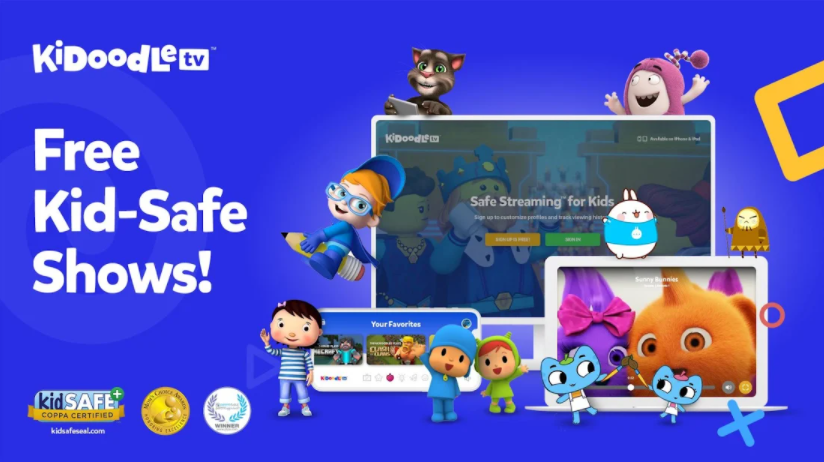
You can stream popular shows such as Pup Tales, LEGO City, Talking Tom, Roblox, and many more with the new Kidoodle TV app. By the names, it is clear that most of the shows are aimed at children. And therefore, you would want to set it up on a PC/Laptop to please your kids. Here, we will help you download Kidoodle TV for PC or Laptop so that you can stream shows on big screens. On handheld devices, you can easily install Kidoodle TV via Google Play and iTunes. As for PC or Laptop, the process is slightly different, but don’t you fret, we have shed light on the process.
Kidoodle TV App Features
If we are to look for an entertainment app especially for kids, we don’t find many. In all such applications, content is a serious concern, and therefore, you have to settle for less. One of the best platforms where you can watch popular shows, many of them aimed at kids is Kidoodle TV. It comes loaded with a wide range of popular shows such as Pup Tales, True & the Rainbow Kingdom Shorts, Sunny Bunnies, LEGO City, Talking Tom, Roblox, Jim Henson’s Mother Goose Stories, Little Baby Bum, Pocoyo, Oddbods, and many more. And the best part? there is o hidden fee, no subscription or payment.
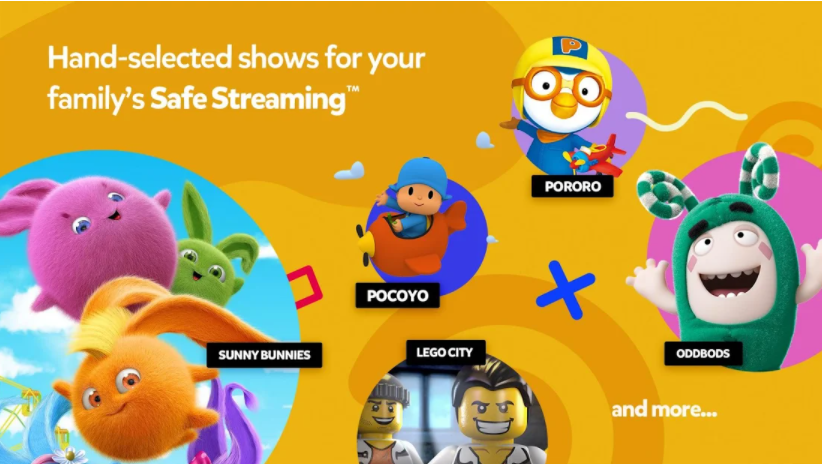
Coming to the features, pretty much all the key features revolve around the restrictions that you can put on the shows and how you can customize the experience for you. Starting with the basics, you can instantly watch unlimited episodes and series. You can discover new shows weekly online or from the library. Also, you can create your own profile, customize it with certain colors, avatars, and age groups. You can watch and learn with fun and educational cartoons. Likewise, there are live-action shows and musicals. Moreover, the app doesn’t collect any personal information from your child and such.
Do Check:
At the moment, Kidoodle TV is available in 140 countries and can be accessed on a wide range of devices. In short, Kidoodle TV appears to be a perfect app for kids to learn or enjoy their favorite shows. You can easily install it on handheld devices via app stores. With little effort, you can also download Kidoodle TV for PC on Windows and Mac devices via the sections below.
Kidoodle TV PC Download
When it comes to entertainment apps, the bigger the screens the better the streaming experience. Therefore, you may feel the need to install and use the Kidoodle TV app on your PCs or Laptops. Note that Kidoodle TV is designed for Android and iOS devices whereas PCs/Laptops run Windows or OS X OSes. Therefore, you will have to set up an Android OS platform on your PC/Laptop to be able to use the app on big screens. And that’s where the Emulators come in, virtual machines that allow you to install and run Android apps like Kidoodle TV on big screens of PCs and Laptops.
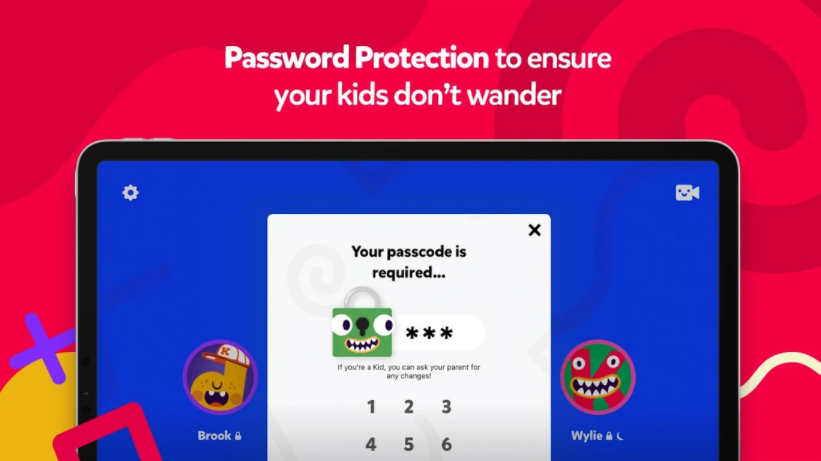
How to set up an Android Emulator
The easiest way to use Kidoodle TV app on the big screens of PCs or Laptops is via an Emulator. For those of you who haven’t come across Emulators, these are basically virtual machines that install Android OS as a third-party app. Once the platform is set, you can install and use Kidoodle TV app on PC or Laptop, as you do on handheld devices. Here’s how you can install and set up an Emulator yourself.
- The very first thing you need is to download the Emulator you see fit.
- On Windows, you can download BlueStacks 4 using the links below.
- If you are using Mac, you can get the Nox Player using the link below.
- Next, install the emulator on your PC or Laptop.
- To set up the Emulator, sign in using your Google Account. If you do not have one, you can sign up for it for free.
Install Kidoodle TV for PC and Laptop
- Launch the Emulator and Open the Play Store in it.
- In the play store search bar, type “Kidoodle TV” without quotes and press the Enter key.
- Next, install the Kidoodle TV app via the Emulator.
- Once installed, you will find Kidoodle TV under the All Apps section of Emulator. That’s it.
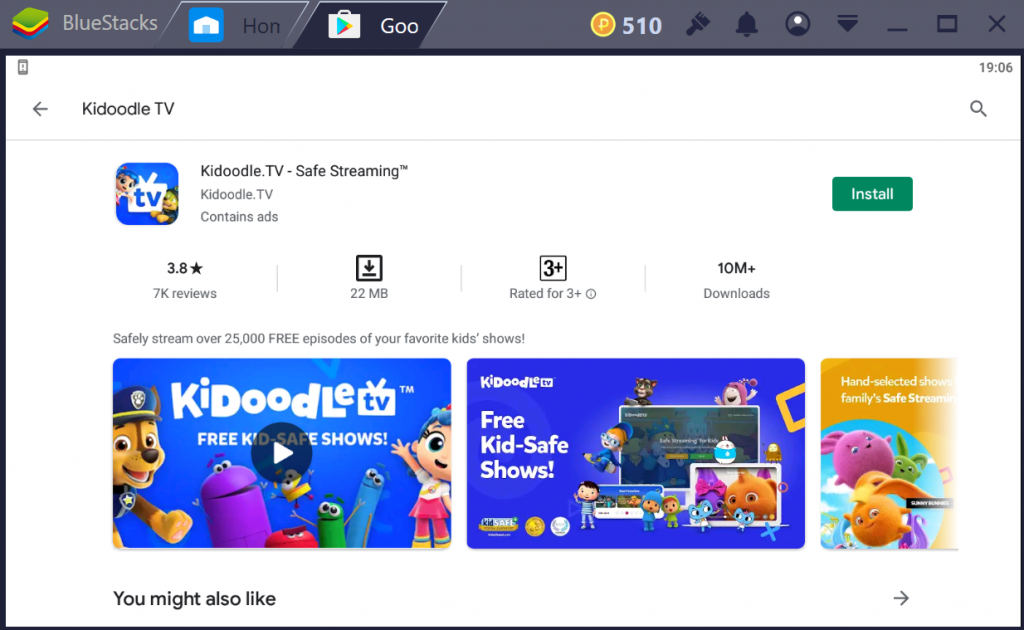
NOTE
While running Kidoodle TV PC on big screens, keep in mind that it will not work system-wide and you must open it inside the BlueStacks or Nox Player.
If you are having trouble downloading Kidoodle TV for PC, let us know via comments.