Download DS Cam for PC on Windows and Mac
Here is the tutorial to download DS Cam for PC. You can install DS Cam for PC on Windows 10/8/7 and MacOS/OS X. This guide will work for both the desktop PCs and Laptops.
DS Cam
DS Cam is the official surveillance application of Synology Inc. If your security cameras are using Synology NAS running on the latest Surveillance Station 8.0, this application is for you. DS Cam allows users to add multiple cameras at once point. You can monitor up to 8 cameras simultaneously on one screen of DS Cam. The purpose of an application like DS Cam is to give you full control over your security cameras while you are away. The application uses IP configuration to connect to your cameras. Once connected, you can keep an eye on the activities happening in front of the cameras sitting anywhere in the world.
DS cam works with all the cameras set up on Synology DiskStation. The live streaming happening over DS Cam is in the HD resolution. It also supports recording the videos and capturing the pictures during the live stream. DS Cam will let you set up alarms and alerts for a specific activity. You can also add flags and markers to point a certain activity in an old recording. All the files are saved onto the local storage of your device. 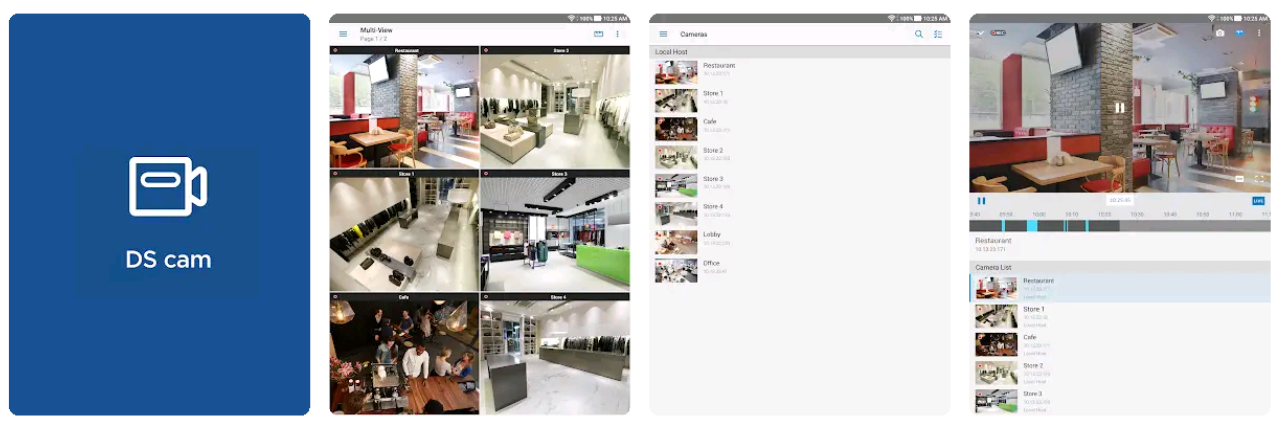
Users can switch to full screen to view the minute details of a video. DS Cam shows extended controls when you are viewing in full screen. It gives you a JoyStick on the screen through which you can control the movement of the lens. The very first glimpse of the DS Cam app makes it look like a very high-tech surveillance application. If you are into this kind of geeky stuff, you should definitely try this application with your Synology-powered cameras.
DS Cam is available for free for the Android platform. The purpose of this application is to give you maximum portability. If the screen of your Android phone is not big enough to let you keep a close eye, you can get the same application on your computer. No, there is no desktop version of DS Cam. We will instead of the Android version on the computer instead. To get DS Cam for PC, you only have to follow the steps given below.
DS Cam for PC on Windows and Mac
- First of all, you need an Android Emulator like BlueStacks (for Windows) and Nox Player (for Mac).
- After installing the emulator, set it up using your Google Account.
- Open the Emulator now and launch the Play Store.
- In the Play Store, find the DS Cam app.
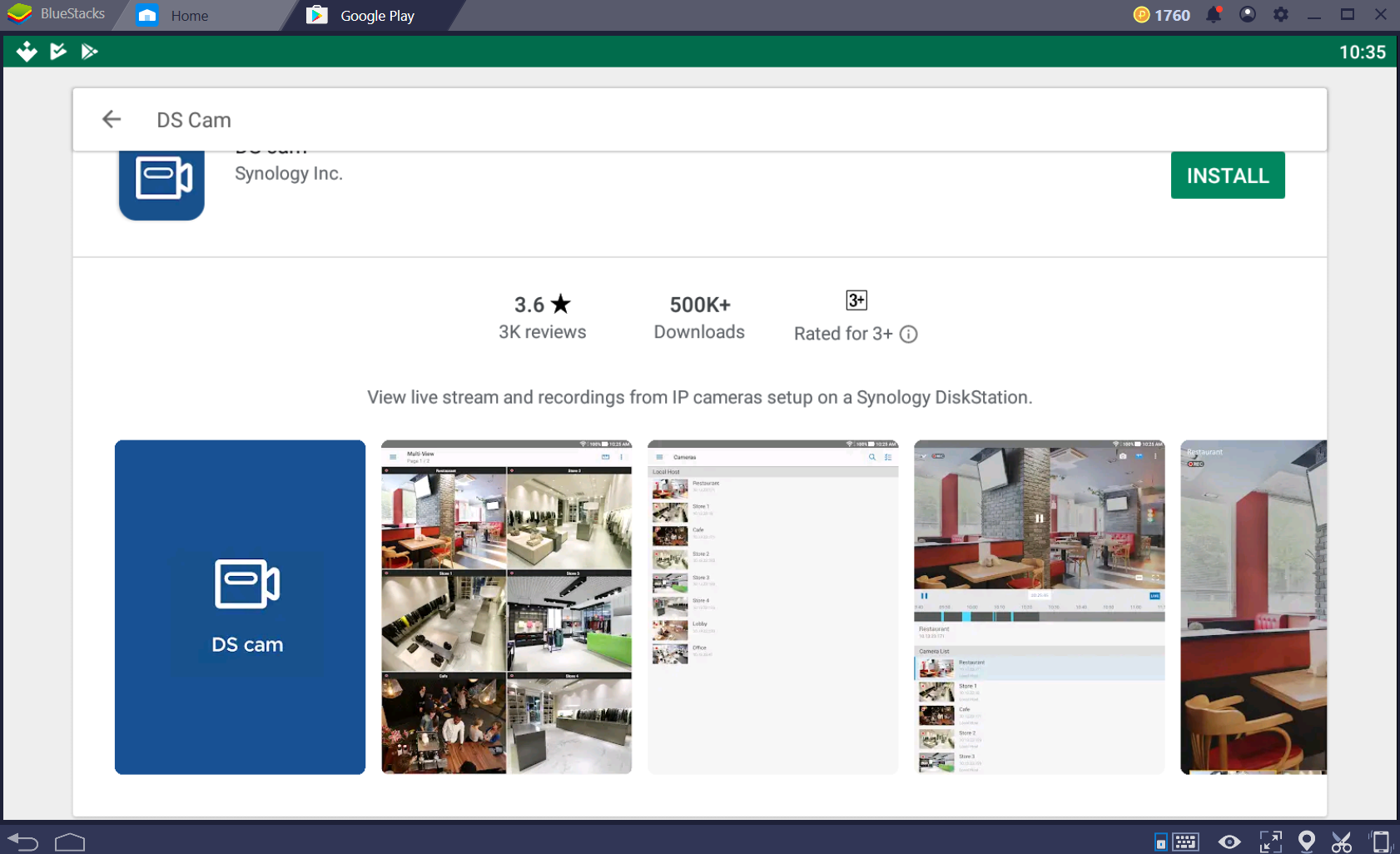
- Install the DS Cam now.
- Open DS Cam on the computer now.
- Now log in using your QuickConnect ID and other details. That’s all.
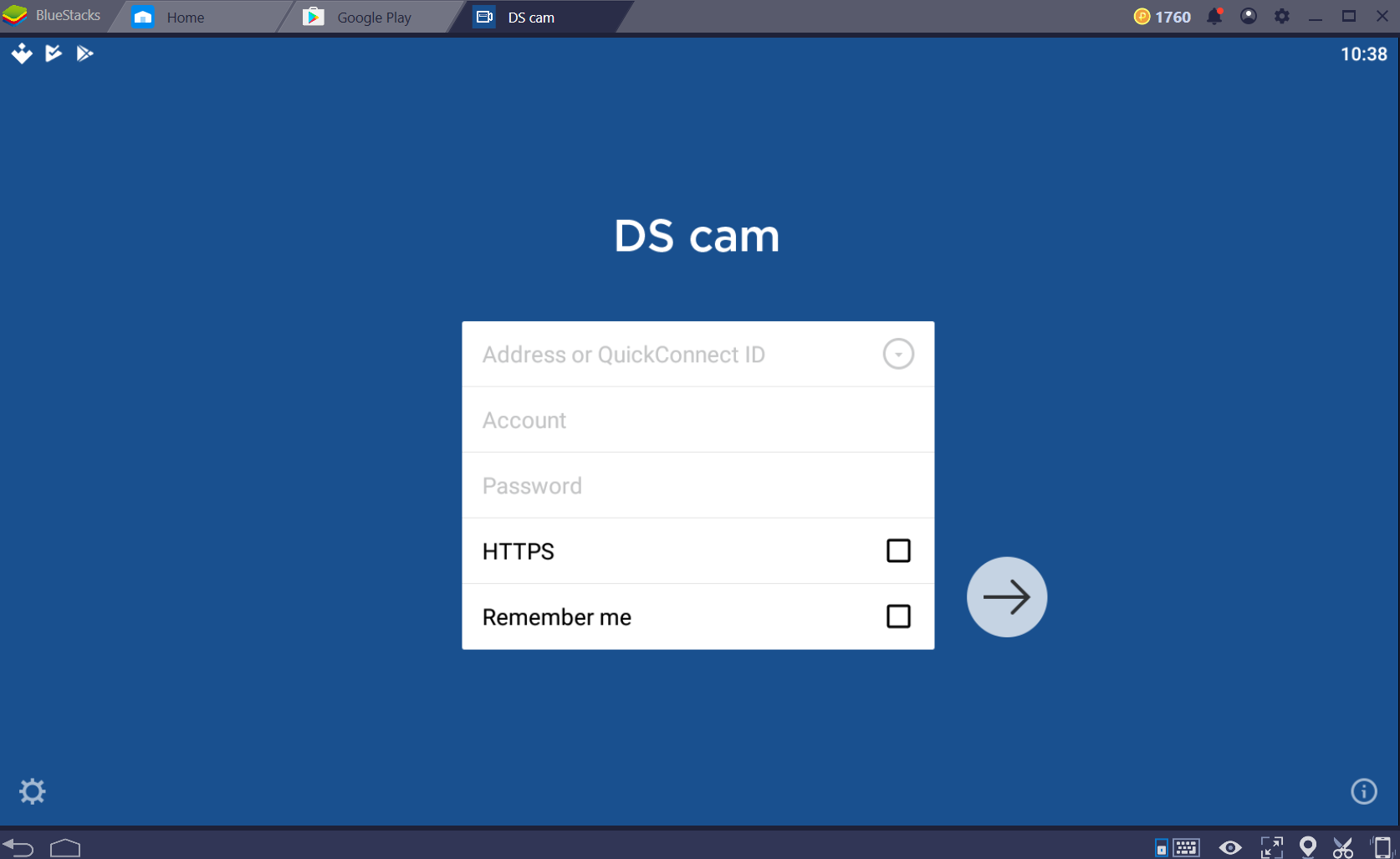
You can create a desktop shortcut for DS Cam so that you can launch it directly on the comp[uter. Remember that all the files that you save while running DS Cam on your computer, those files will be saved in the storage of BlueStacks or Nox Player. If you have any questions regarding the DS Cam for PC or the Android emulators that we talked about above, feel free to use the comments box below. I will try my best to get back to you as soon as possible.
More:
- Download Phonepe for PC and Laptop
- UnityVPN for PC on Windows and Mac
- Download Eseenet Esee Eseenet+ for PC and Laptop
- Xiaoming VPN for PC Windows 10/8/7 & Mac
- Download Bus Simulator for PC and Laptop